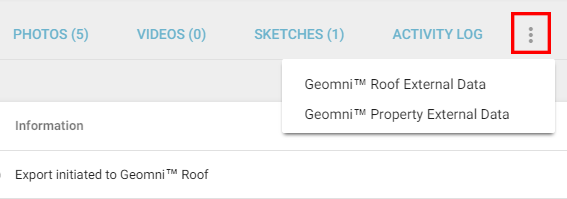Company Setup & Exports
In Company Setup & Exports, you can view the third-party companies that are currently enabled, disabled, and available to receive assignment exports. When a company is enabled to receive assignment exports, you can export assignment data from XactAnalysis SP directly into the company’s system, eliminating the need for manual input or double entry. In some cases, the third-party company can send the line item information back to XactAnalysis, which can then be populated in Xactimate.
The screen shots in this document are generic, and your company’s interface may vary.
Related: FAQ > User Administration questions, Xactware Integrations
Access Company Setup & Exports
Select Company Setup & Exports from the Administration menu.
Enable exports to a third-party company
In the Available Exports section, you will see a list of third-party companies that are integrated with XactAnalysis but are not enabled to receive exports. Complete the following steps to enable exports to a third-party company in this list.
- Contact the third-party company to create an account with them. Your account ID will be required when you create an account. It appears at the top of the Company Setup & Exports page below your contact information.
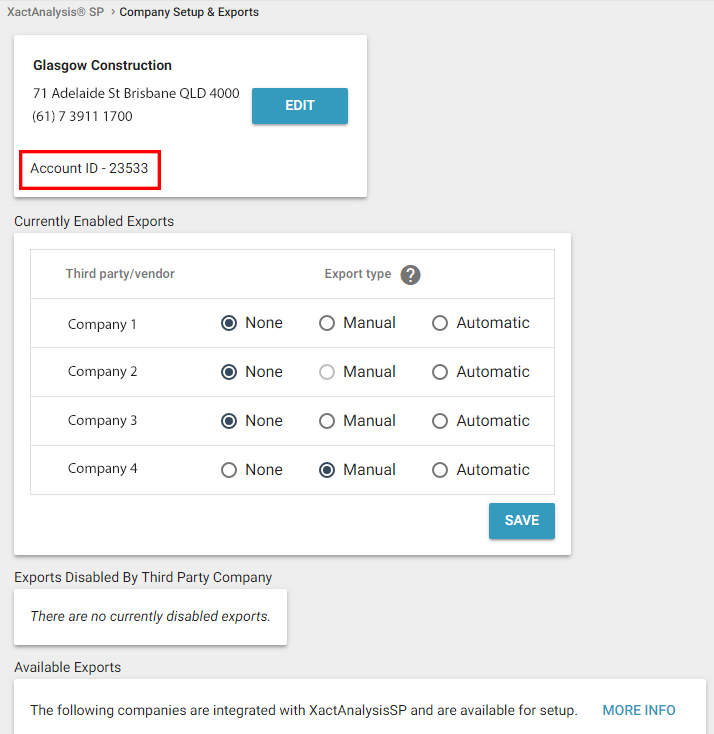
- Contact your Xactware product specialist or account manager to enable exports to the company.
- When your Xactware product specialist or account manager informs you that the export has been enabled, the company will appear in the Currently Enabled Exports section.
- In the Currently Enabled Exports section, select Manual to allow manual assignment exports to the company. Learn more about manually exporting assignments. Select Automatic to automatically export all new assignments to the company.
Manually export assignments
- In the Currently Enabled Exports section, select Manual.
- Go to the Assignment Detail page of the assignment you want to export.
- In the Select an Action menu, select Export to [third party company].
- Click Go.
- A page appears stating that the claim information was exported. Click OK.
Depending on the third-party company, you may need to log into their website and enter additional estimate information. The company then generates the requested information, which can be viewed at the company's website or, in some cases, in the More Options icon next to the tabs in Assignment Detail.