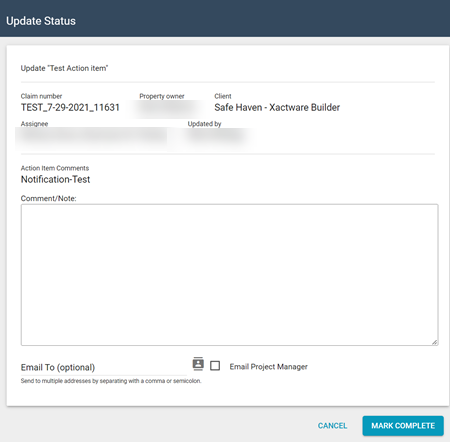All Action Items
The All Action Items page allows you to see and manage the action items for all assignments on the same page.
Related: Assignment Detail > Action Items
Access All Action Items
Click the Assignments menu, and then select All Action Items. The All Action Items page appears.
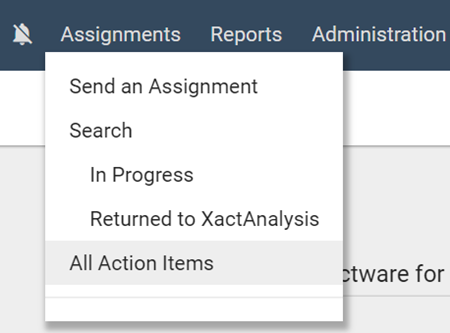
Filter by office
You can use the dropdown menu at the top of the page to filter the action items by office.
Action items table
The action items are organised in a table and arranged from oldest to most recent.
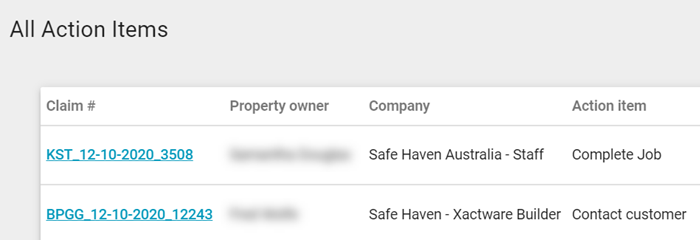
Assignee
The contractor that the assignment is assigned to.
Claim #
The claim number of the assignment the action item belongs to.
Property Owner
The property owner or policyholder of the assignment.
Company
The data set that this assignment belongs to.
Action Item
The name of the action item.
Created By
The user who created this action item.
Due Date
The date the action item should be completed by. The text is red if the action item is overdue.
# Days Late
The number of days it has been since the due date. The text is red if the action item is overdue.
Mark Complete
If you have the Edit Action Items application right enabled, you may see Mark Complete buttons next to some of the action items, including all custom action items. When you click Mark Complete, the Update Status window appears; here you can add optional comments or email a notification to certain users before you mark the action item as complete.