Activity Reports
Activity reports provide helpful information about assignment activity in your company, including insight into statuses, inactivity, sender totals, file size, and correction summaries.
The screen shots in this document are generic, and your company’s interface may vary.
Related: Management Reports, Industry Trend Reports
View Activity Reports
- Select Activity Reports from the Reports menu. This takes you to the Activity Reports page.
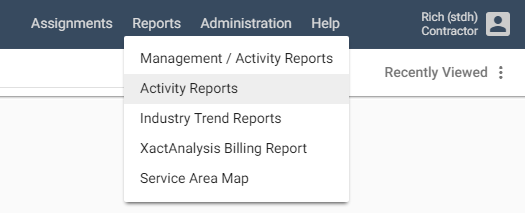
- Select an activity report from the Report menu.

If you want to create a report based on a specific office in your company, assignment sender (carrier), or date range, select these options from the remaining menus.
- Click Run Report.
Reports
Assignment Activity
The Assignment Activity report displays all assignments that have a notified, delivered, returned, corrected, or cancelled date that falls within the specified date range.
- Click a claim number to see the Assignment Detail page.
Assignment Aging
The Assignment Aging report displays all of the assignments that have not been returned or cancelled and have been inactive for more than a week. Each assignment is marked as either 1–2 weeks since last activity or 2+ weeks since last activity in their respective columns. The number of results is totaled by column and by sender.
- Click a claim number to see the Assignment Detail page.
Assignment Summary
The Assignment Summary report displays the assignment status totals from each sender.
Average File Size
The Average File Size report displays a table of information on your company’s assignments that includes the assignment’s total file size in megabytes (MB).
- Click an insured name to see the Assignment Detail page.
Estimate Correction Summary
The Estimate Correction Summary report displays your company’s assignments that were returned and corrected. It provides you with the initial estimate value, the final estimate value, the percent of difference between the two estimates, the value difference between the two estimates, and the total number of corrections made to the assignment.
- Click a claim number to see the Assignment Detail page.
