ContentsTrack
ContentsTrack™ is an application designed to document and track inventory items of a pack out. When you’re in XactAnalysis, you can request a ContentsTrack assignment from Assignment Detail or from Search.
Related: Assignment Detail, Xactware Integrations, Search
Send a ContentsTrack request
- There are two ways to send a ContentsTrack request:
- In Assignment Detail, select Request ContentsTrack from the Select an Action menu and click GO.
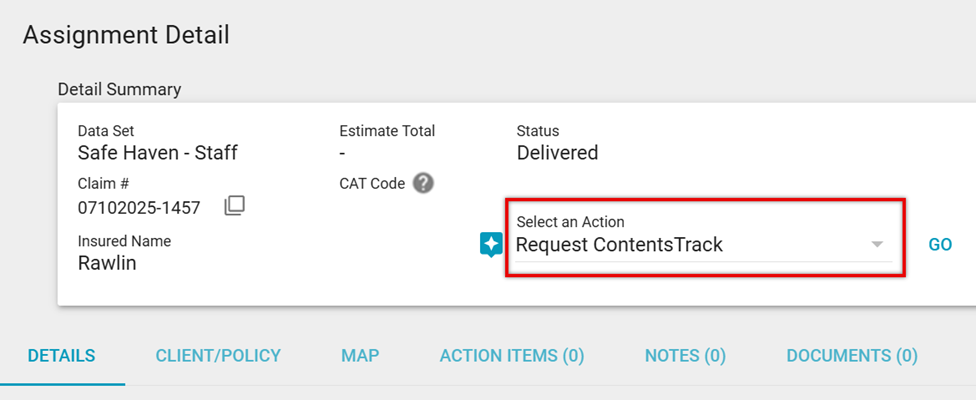
- In Search, select the checkboxes next to the assignments you want to request, and select Request ContentsTrack from the Select an Action menu.
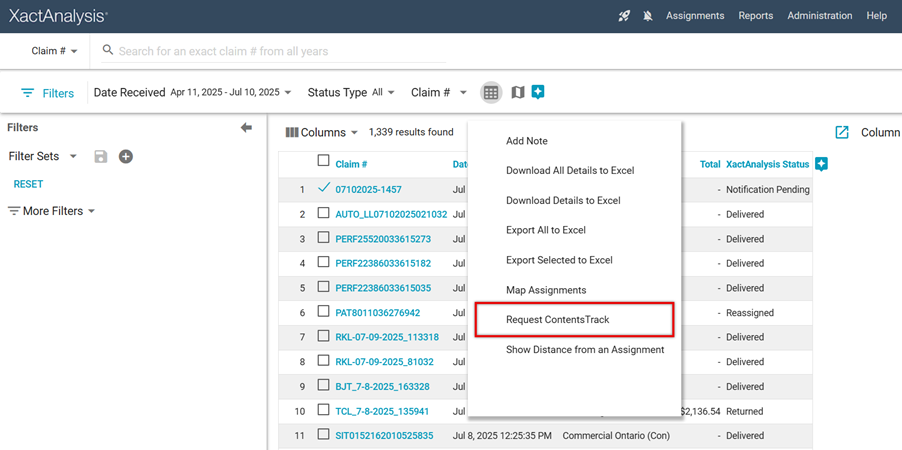
- The ContentsTrack Addresses Selection dialog appears. Select the XactNet address of the desired ContentsTrack account.
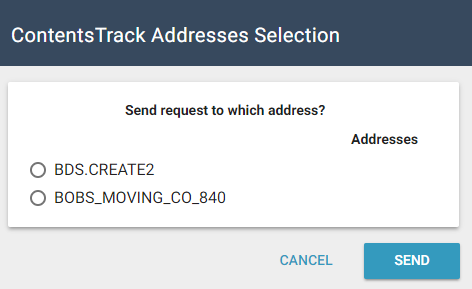
- Click SEND.
When a ContentsTrack assignment is requested, a note is automatically added under the Notes tab in Assignment Detail.
Add or remove ContentsTrack addresses
Users with the User Admin application right can add or remove XactNet addresses from the ContentsTrack account address list.
- Select ContentsTrack Address Admin from the Administration menu.
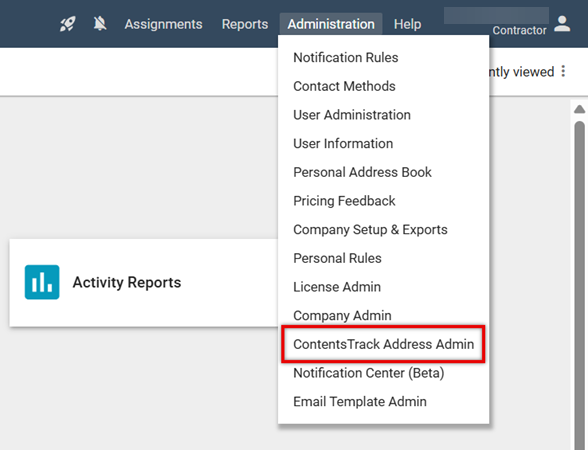
- The ContentsTrack Addresses Admin page loads, where you can add or delete the XactNet addresses of ContentsTrack accounts.
- To delete an address, click the Delete button next to it.
- To add a new address, click Add, select the address from the dropdown menu at the bottom of the list, and click the Save button.
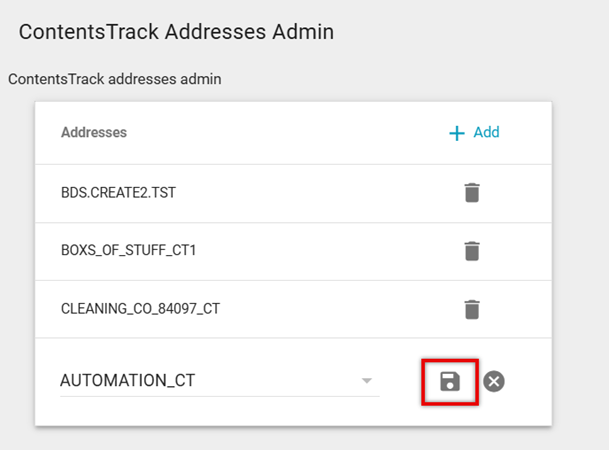
-
To add or remove addresses from the dropdown menu, contact your product specialist or customer success manager.
A ContentsTrack assignment is then created in the ContentsTrack account using the corresponding assignment information.
