Add users
- Click Add a New User.
- In Add a New User, enter the user’s information in the available fields.
- User ID: The User ID must be unique across all XactAnalysis® users. You may consider using a company-assigned user number or the company initials followed by the employee initials.
- Xactware ID: The Xactware ID must be an email address (preferably the user's primary email address) and must be unique across all XactAnalysis users. If you enter an Xactware ID that matches the new user's existing Xactware ID, when you click Save the user receives an email instructing them to link their Xactware ID to the new account. The email includes a link to the XactAnalysis login page. For more information about linking users, see the Xactware ID Help.
- Preferred Language: Select the user’s preferred language. This is the default language for the user the first time they log in.
- Select the appropriate application rights for the user from the Application Rights section.
- Click Save.
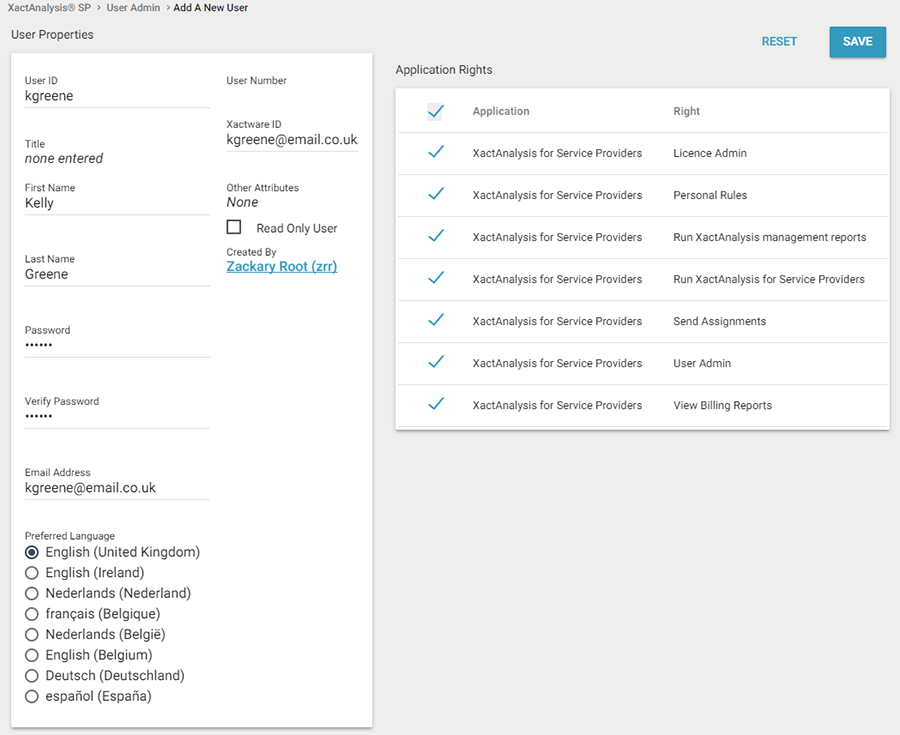
Related topics: User Rights, User Administration Overview, Edit or Delete Users
