User Information
In User Information, you can view the following information about your XactAnalysis® for Service Providers (SP) account: user name, user ID, email address, and language settings. You can manage your Xactware ID information, your email, account password, and default language settings. To update your name, user ID, and user rights, go to User Administration .
The screen shots in this document are generic, and your company’s interface may vary.
Related: FAQ > User Administration questions, FAQ > Login and password questions, Xactware ID Help, Manage accounts
Access User Information
- Select User Information from the Administration menu.
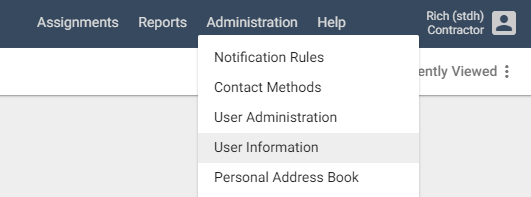
The User Information page appears.
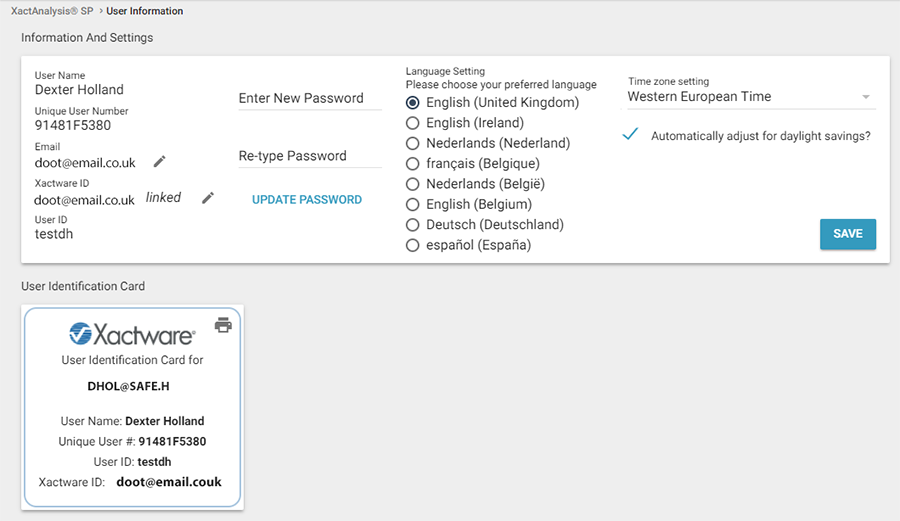
Change your email address
- Click the Edit icon next to your Email Address in the User Information section.
- Enter your new email address in the dialogue box that appears.
- Click Save.
Your new email address is shown in the User Information page.
Change your Xactware ID password
- Click the Edit icon next to your Xactware ID.
- Click Change Password in the dialogue box that appears.
- Type your old password and your new password in the provided fields.
- Click Change Password.
See Xactware ID Help for more information about your Xactware ID. See Manage Accounts for information about linking your Xactware ID to an XactAnalysis account.
Change your XactAnalysis SP account password
- Enter a new password in the Enter New Password field.
- Re-type the password in the Re-type Password field.
- Click Update Password to save the new password.
Choose a default language
- Select a language in the Language Setting section.
- Click Save at the bottom of the screen.
When the screen is refreshed, XactAnalysis SP is displayed in the language you selected.
Choose a time zone for your user
- Select a time zone from the Time Zone Setting menu to display all dates and times according to that time zone.
- Select the check box to automatically adjust for daylight savings, if desired.
- Click Save.
